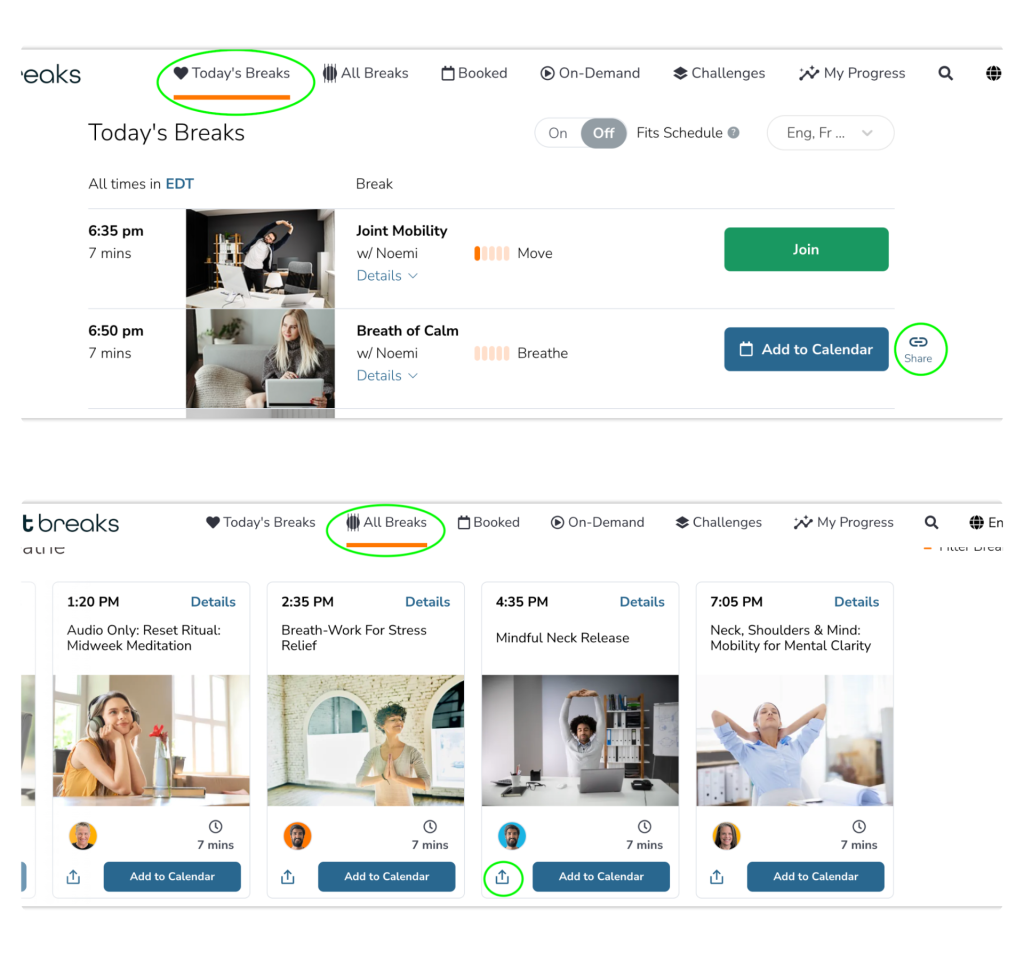Want your teammates, colleagues or fellow organization member to join you in a live break? There’s two ways to make it happen.
Note: If you invite someone to a break that has not yet created their Bright Breaks account yet, they will be prompted to do so when they join. For the best experience, encourage them to create their account ahead of time at brightbreaks.com/signup
Invitation through a Calendar Event #
This is the best way to gain visibility quickly of a live break you’d like your fellow organization members to join you in.
Here’s how to invite directly through a calendar event:
- Find the live break you’d like to invite others to in the Today’s Breaks or All Breaks tab.
- Tip: Use the date picker at the top of the page of the All Breaks tab to find live breaks beyond the current day.
- Click “Add to Calendar” to create a calendar event directly in your calendar.
- Go into your calendar and invite others directly to the calendar event.
- For Google: click the pencil to edit the event then “add guests”
- For Outlook: click “add attendees” or forward the invite.
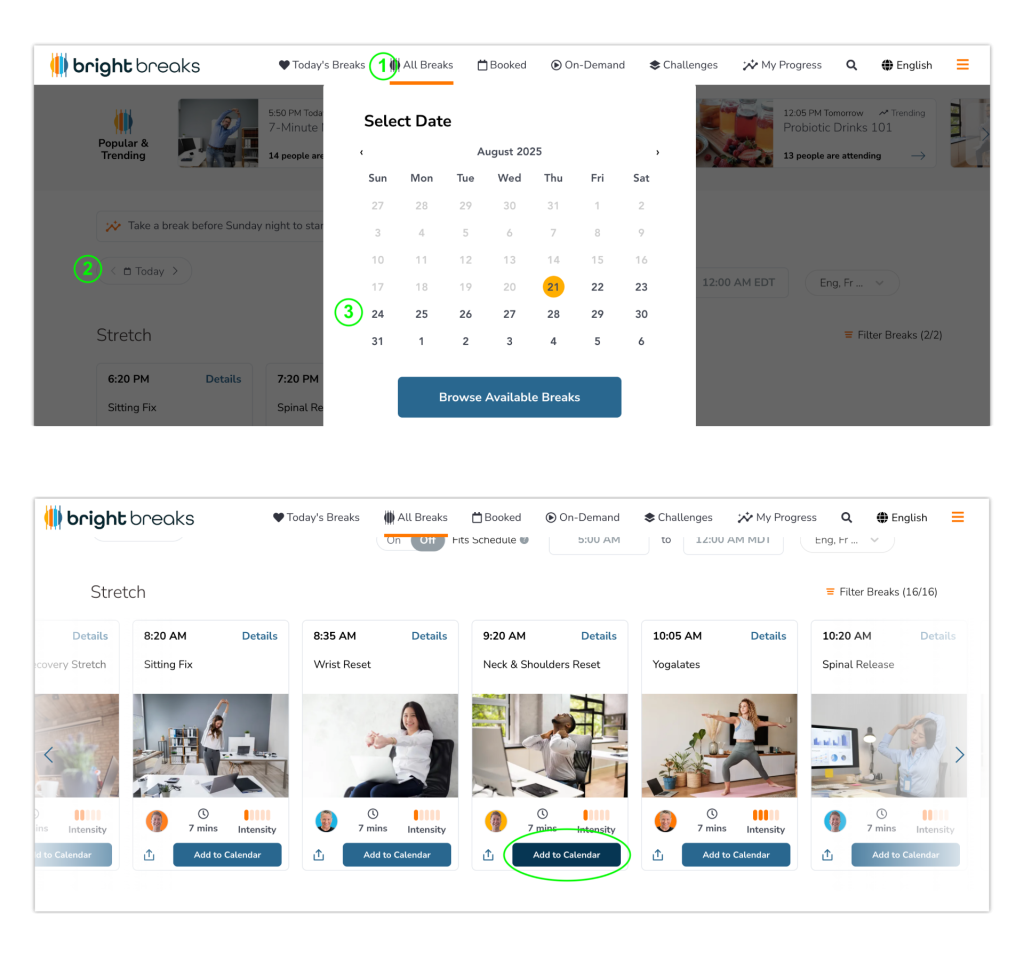
Invitation Link #
This method can complement the calendar method or work as a standalone promotional tool if you’re not able to invite via calendar event.
- Find the break you’d like to invite others to as described above, either from Today’s Breaks tab or All Breaks Tab and copy the invite link:
- If inviting from a break on Today’s Breaks tab, hover over the break you’d like and then click the link icon that appears to copy the link
- If inviting from the All Breaks tab, click the share icon on the bottom left of the break to copy the link or click ‘Details’ on the top right then ‘Share this break’