This guide is for both Champions and Advocates using Bright Breaks to create wellness challenges and quests for their organizations.
Champions have full organizational access, while Advocates are assigned to smaller groups (like departments or teams). The process for setting up a challenge or quest is the same, but permissions may vary based on your role. Where relevant, we’ve noted any role-specific differences.
Step 1 – Access the Challenges Page #
- Log in to brightbreaks.com
- Open the menu (three orange horizontal lines) in the upper-right corner
- Navigate to Champion Portal > Challenges
- If you’re an Advocate, you can also access this through the link provided in your invitation email
Step 2 – Click ‘New Challenge’
#
Click the New Challenge button to start building your challenge or quest.
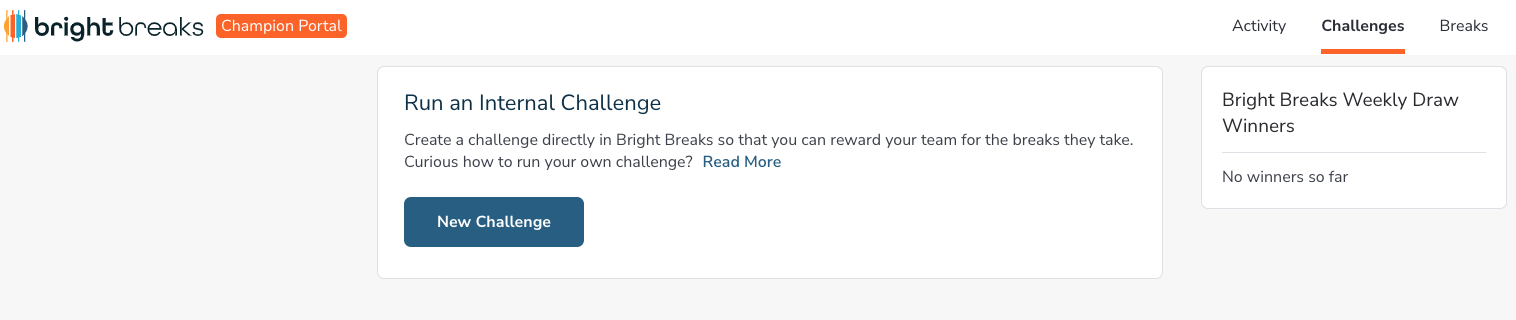
Step 3 – Select a Challenge or Quest Template #
You’ll be presented with a list of templates. Choose one that fits your goal:
🏃 Challenge: #
A challenge encourages participants to earn points for taking live or on-demand breaks, or accumulate steps if your organization has access to the Step Challenge feature. Individual or team participation is possible.
🧭 Quest: #
A quest tasks participants with taking a certain amount of breaks from specific categories to complete it. Quests are individual participation only, as only individuals will appear on the leaderboard as opposed to teams being able to be formed.
📌 Take note of the ‘Rules’ at the top of the template, this will let you know the point system or quest requirements.
Step 4 – Customize Your Challenge or Quest #
1. Define Your Challenge #
- Title (you can customize the pre-filled suggestion)
- Description (edit to match your team’s goals)
- Start & End Dates
- Image (update if you’d like) — recommended size: 608 x 660 px
- You can click Preview anytime to see how the leaderboard will appear to participants
2. Challenge Incentives #
- Prize Title and Prize Description
- Describe how winners will be selected and how many winners there will be
- 🛠️ Advocates: Check with the person who assigned you to confirm what prizing is available
- 💡 Bright Breaks does not automatically provide prizes unless arranged through support
3. Set Challenge Participants #
For Break & Step Challenges:
- Choose Team or Individual competition
- If Individual is chosen, select your ‘Who can participate’ option to determine:
- if it’s open to everyone within your organization (or Advocates, if you have a pre-assigned scope set by your Champion (admin)).
- if you would like to limit it by entering email addresses of all those you’d like to appear on the leaderboard
- After choosing ‘Limited’ click Manage Participants then add participants by either copying a list of email addresses after clicking ‘+Add Participants’ or entering them one by one.
- ⚠️ Double-check emails! Ensure they match the addresses users use to access Bright Breaks. ⚠️
Advocates: If an email is flagged as outside your scope, check with your Champion (admin) or contact .
- ⚠️ Double-check emails! Ensure they match the addresses users use to access Bright Breaks. ⚠️
- After choosing ‘Limited’ click Manage Participants then add participants by either copying a list of email addresses after clicking ‘+Add Participants’ or entering them one by one.
- NEW: Use a Link to invite people to join the challenge – only those who join through the link will appear on, and be able to see, on the challenge leaderboard
- If Individual is chosen, select your ‘Who can participate’ option to determine:
 #
#
-
- If Team is chosen, select:
- If you would like to points on the leaderboard next to each team to reflect a total sum, or average points per teammate
- If you would like the system to automatically assign teams at random or if you would like to build them yourself (using participant email addresses)
- If random team assignment is chosen, determine if the challenge is ‘Open to all’ members in your organization (or your scope if set as an Advocate) or
- NEW: if you would like to participants to ‘Join with Link’ – only those who join through the link will appear on, and be able to see, on the challenge leaderboard. Then Choose the number of Teams for the challenge
- Select ‘Build Them’ to build teams manually using email addresses, then click ‘Manage Participants to start the team building process.
- To limit the visibility and participation of the challenge to only those on the teams you create, leave ‘Limit Challenge Visibility’ as ‘Yes’.
- Decide if you want to appoint Team Captains on each of the teams and if you would like the Team Captains to recruit team member using a join link.
- Decide if you’d like the team sizes to be limited and by what amount.
- Name each team and add participants to each team.
-
⚠️ Double-check emails! Ensure they match the addresses users use to access Bright Breaks. ⚠️
Advocates: If an email is flagged as outside your scope, check with your Champion (admin) or contact .
-
- If random team assignment is chosen, determine if the challenge is ‘Open to all’ members in your organization (or your scope if set as an Advocate) or
- If Team is chosen, select:
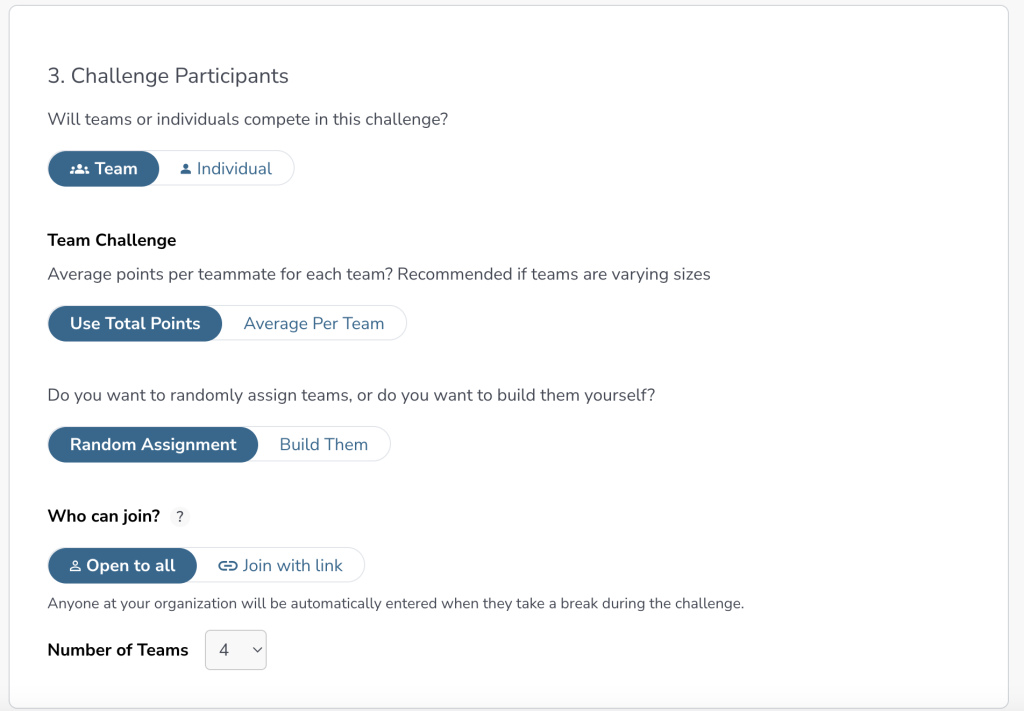
Additional Notes
- You can add/remove teams or switch members before and after publishing by clicking Manage Teams
- Wondering what the difference is between a Team Captain and an Advocate? Learn more here →
Step 5 – Publish Your Challenge or Quest #
- Click Preview to check your setup one last time (the leaderboard will be empty until the challenge begins)
- Click Publish when ready
After publishing:
- A pop-up will provide a link to:
- Dynamic promotional scripts
- A Canva template for visual promotion
- The challenge or quest will appear in the Upcoming Challenges section at brightbreaks.com/challenges for those set to participate.
📣 No automated emails are sent by Bright Breaks to announce the challenge — all communications must be done manually. Learn how to promote your challenge here →
Additional Info #
Editing and Deleting #
- Challenges can only be edited or deleted before participation begins
- After a participant takes a break, the challenge is locked
Simultaneous Challenges #
- You can run multiple challenges and quests at the same time
Limitations (for now) #
- You cannot customize point systems or quest rules beyond template options
- No automated prize fulfillment
- If you’ve purchased gift cards through Bright Breaks, contact to fulfill
- No automated winner selection — you need to select winners yourself
- No backdated points if the start date is in the past
For questions or help, reach out to
Next up: Promote and Track Participation in Your Challenge →



