The Bright Breaks Microsoft Teams app will allow for anyone with a Bright Breaks account to choose from pre-recorded Bright Breaks and present them in any Teams meeting! This app currently does not have Teams chat integration functionality.
Important: If your organization uses SSO that was set up for Bright Breaks before April 2025 at the organization level, or if your IT Administrators have set limitations on installing applications on your Microsoft Teams instance, please see the Microsoft Teams App Installation doc.
Please note the following types of meeting participants may not be able to view the break content in the meeting due to bugs that are yet to be resolved by Microsoft:
- Participants who are not logged into a Microsoft account
- Note that guests from outside of your organization may be more likely to not have a MS Teams account
- Participants joining from a web browser as opposed to desktop or mobile app
Step 1: Install the Bright Breaks app on MS Teams by clicking Apps, searching for Bright Breaks and clicking ‘Add’
If you have trouble with this step, ensure you’re permitted to install apps on Teams. Share this document with you IT department.
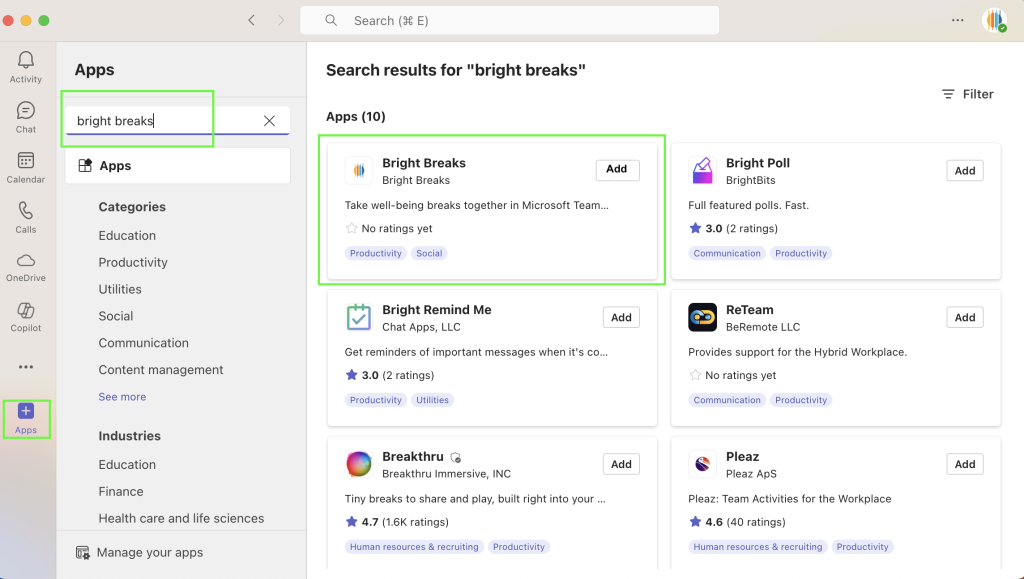
Step 2: Join a Teams Meeting and click ‘Apps’ at the top of the meeting window and then Bright Breaks when it appears on the right console.
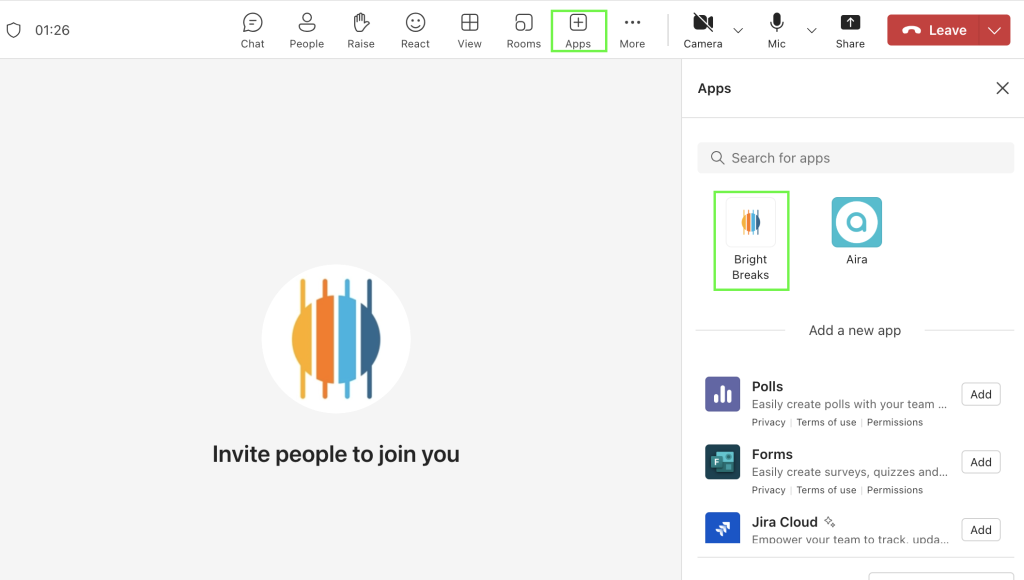
Step 3: Login with your Bright Breaks account. If this is successful, a message will appear indicating additional configuration is not required. Click Save. If you receive an error message, please share this doc with your IT team and reach out to if there are any questions.
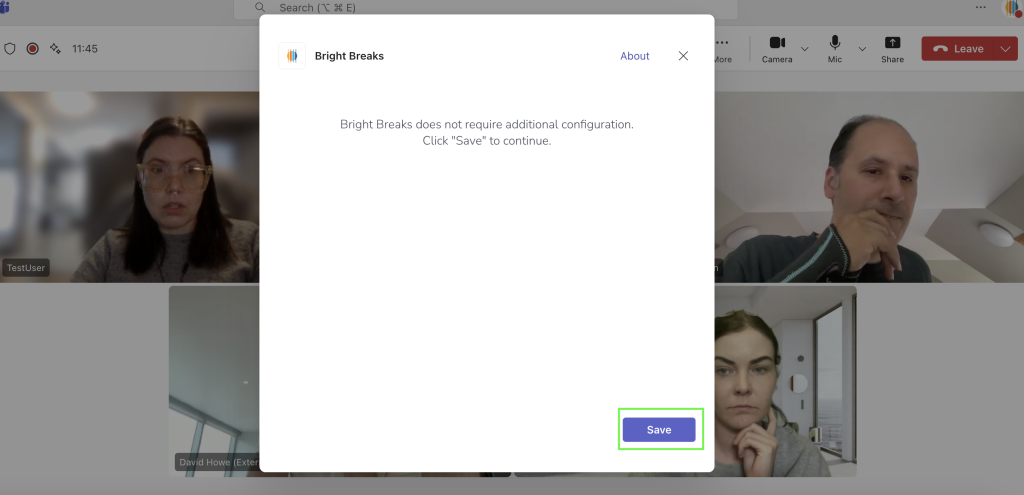
Step 4: Scroll through the pre-recorded breaks that appear on the left of the meeting window or use the search bar to select content to bring into the meeting and click ‘Share to Meeting’. The rest of the meeting participants will be able to see the break you selected unless they are not logged into a teams account or joining from a web browser.
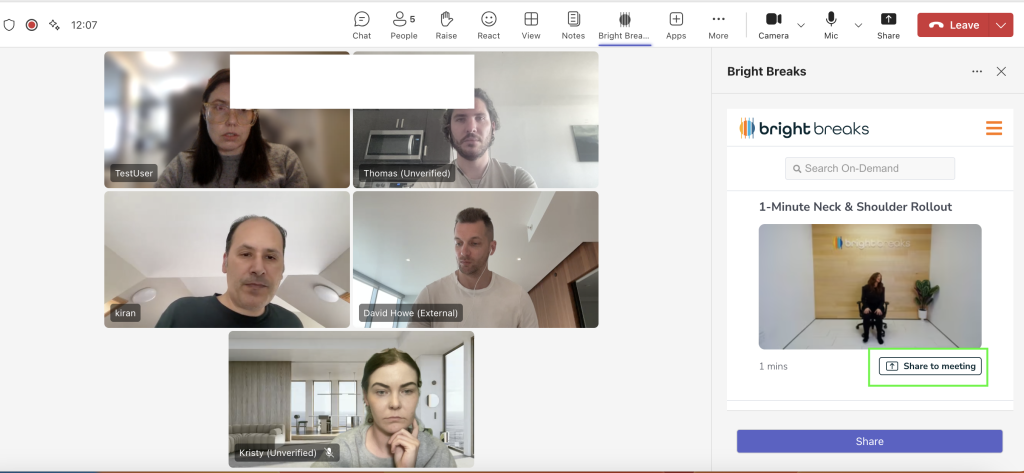
Step 5: Press play! Use the volume control as you need – it adjusts for all on the call.
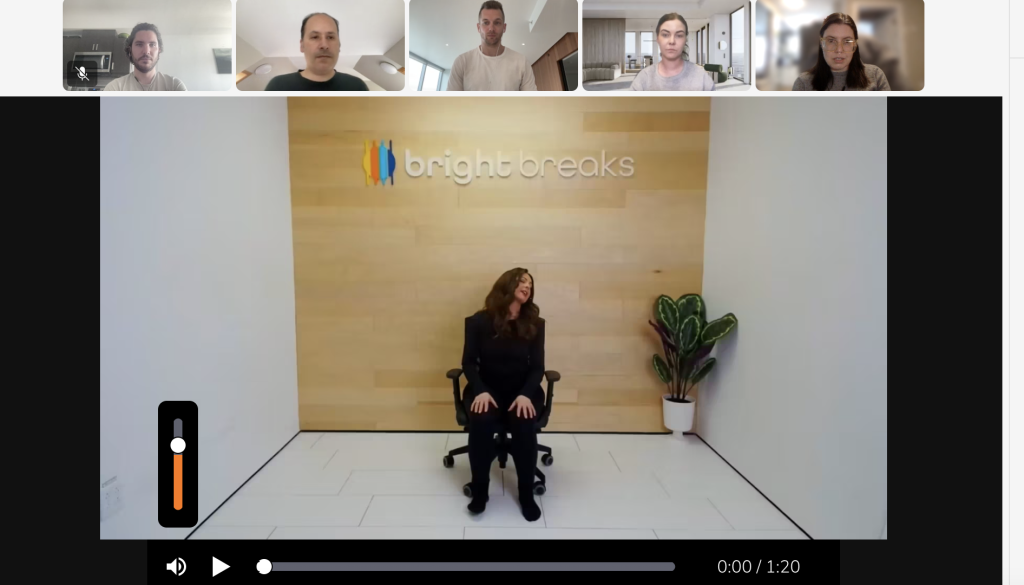
Step 6: Click ‘Stop Sharing’ at the top of your Teams meeting window when complete. Close the Bright Breaks app on the right hand side by clicking the X.
Questions? Reach out to



